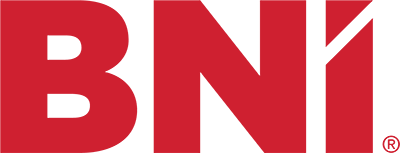How do I set up my email in Outlook? (on the Insation host)
These settings can be used to set up your email on your phone too
Step By Step POP3 INFO:
- Open Outlook
- Go to tools> email accounts> add new email > next>
- Choose POP3> Next
- Your name: what ever name you wish to have displayed on your outgoing email
- Type in your email address
- User name: same as email address
- Password: is your password
- Next if there is an option for it, choose to manually set up
- Incoming Mail server Pop3: your domain name (i.e yourpagetoday.com) if they ask for user name in this section its your email address
- Outgoing Mail server smtp: your domain name (i.e yourpagetoday.com)
- if they ask for user name in this section its your email address
- Then click on more settings > out going server tab > check that first box and choose ok (server requires authentication)
- If there an options for it, make sure you choose to keep a copy of your emails on the server (good for safe keeping)
- Then test that you can send and receive email to me jo@youragetoday.com
Incoming server (POP): yourdomain.com (actually use YOUR domain here)
Outgoing server (SMTP): yourdomain.com (actually use YOUR domain here)
Incoming SMTP port: 995
Outgoing SMTP port: 465
Step By Step IMAP INFO (recommended):
- Open Outlook
- Go to tools> email accounts> add new email > next>
- Choose IMAP> Next
- Your name: what ever name you wish to have displayed on your outgoing email
- Type in your email address
- User name: same as email address
- Password: is your password
- Next if there is an option for it, choose to manually set up
- Incoming Mail server IMAP: yourdomain.com (actually use YOUR domain here) if they ask for user name in this section its your email address
- Outgoing Mail server smtp: yyourdomain.com (actually use YOUR domain here) if they ask for user name in this section its your email address
- Then click on more settings > out going server tab > check that first box and choose ok (server requires authentication)
- If there an options for it, make sure you choose to keep a copy of your emails on the server (good for safe keeping)
- Then test that you can send and receive email to me jo@youragetoday.com
Incoming server (IMAP): yourdomain.com (actually use YOUR domain here)
Outgoing server (SMTP): yourdomain.com (actually use YOUR domain here)
Incoming IMAP port: 995
Outgoing IMAP port: 465
What’s the difference between IMAP and POP3?
IMAP
Do you access your e-mails from various devices such as your computer, tablet or smartphone? Then we recommend using IMAP.
- All your e-mails will be stored on the server, and you can access them from anywhere.
- Your data is synchronized so that your e-mails, folders, etc. always have the same status on all devices.
- Your data is secure, even if your device is defective or lost.
POP3
Do you always access your e-mails from the same device, which only has limited access to the Internet? Then POP3 offers you more advantages.
- All your e-mails are downloaded to your device.
- You can also access your e-mails offline there.
- Data such as e-mails and folders is not synchronized between different devices.